
So, time to upgrade to Catalina… or is it?
I usually get excited about the yearly Apple update cycle, but this year has left me cautious. Let’s look at why you might want to hold off on hitting the upgrade button.
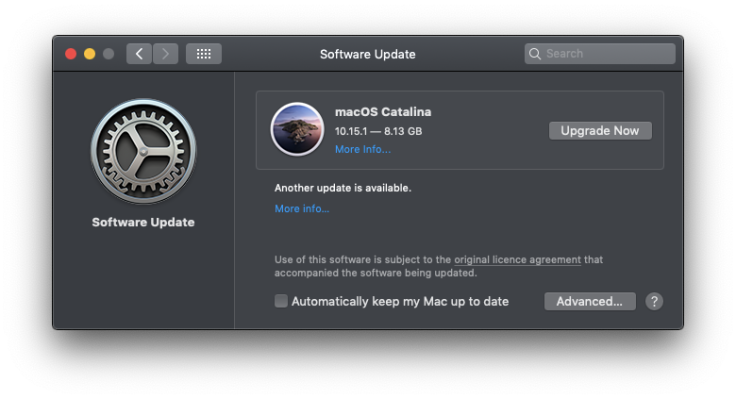
Safari 13 Extensions
Safari 13 is a nice update to the stock web browser. But, Apple have completely reworked how Safari extensions integrate, putting an onus on app developers to rewrite them and distribute them via the App store. Extensions which haven’t been updated will cease to function following the upgrade.
Unfortunately, you may have already been impacted by this, as older versions of macOS will attempt to install Safari 13 during the regular system update process. This means you may have already been upgraded without realising the impact.
One such app I rely on a lot is the excellent 1Password. I’ve been on an older version for a few years, but the changes in Safari 13 forced the developers to rewrite their browser extension from the ground up. That’s a lot of work, and understandably they’re asking for a paid upgrade of their product to get the new extension.
Of course, not all developers have the time and money to rebuild their extensions from scratch, so chances are some people will have to go looking for alternatives to the extensions they’ve relied on for years.
The Reminders App
One of the biggest changes to iOS 13 and macOS Catalina is a reworked Reminders app. Part of the process requires an upgrade to the back-end data, which you’ll already have been prompted to do on iOS 13 (although on Catalina, I believe you don’t have the option to keep using the older data format).
This can leave you in a position where iCloud syncing breaks in Reminders between different versions. If you’re someone who’s highly dependant on macOS / iOS Reminders syncing, you’ll need to be careful here until all your devices are on iOS 13, iPad OS 13 and Catalina.
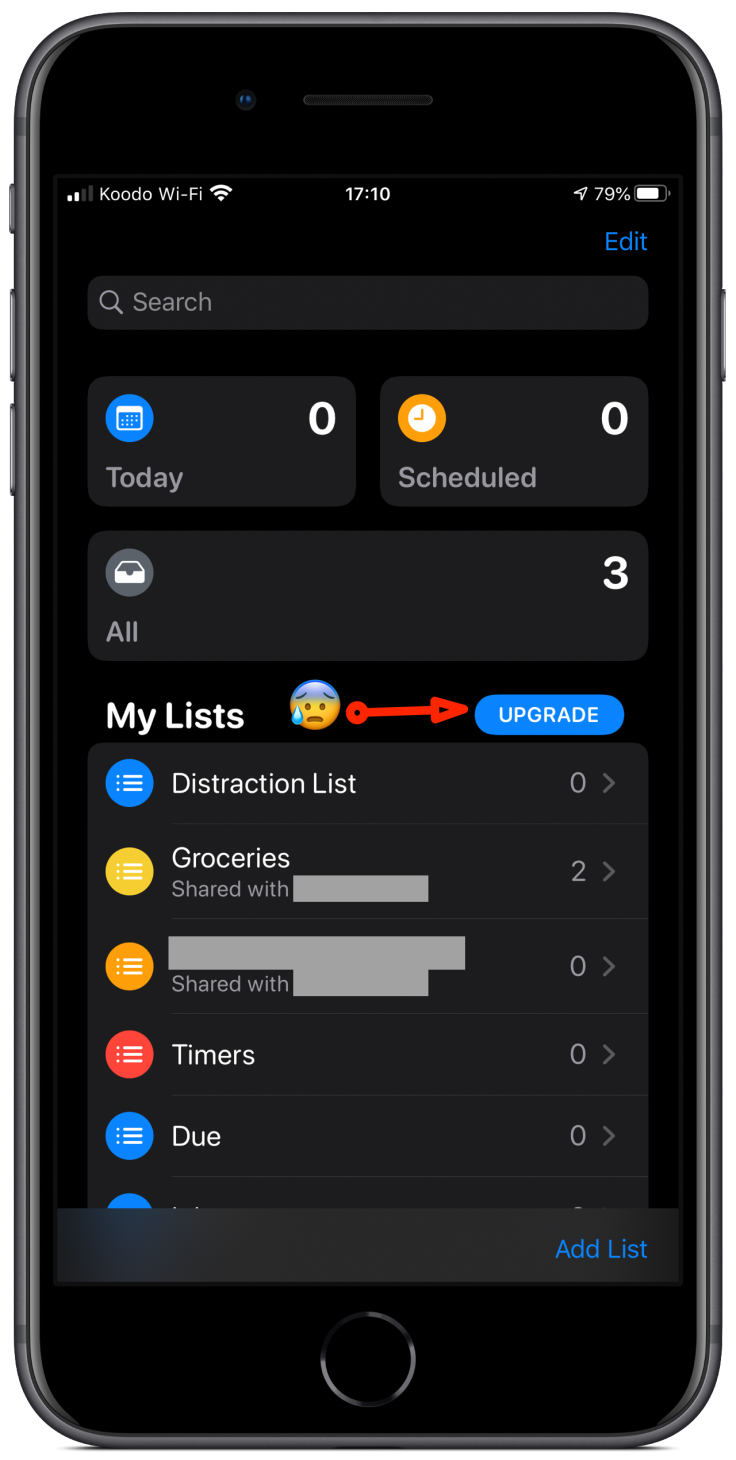
32-bit Applications
The most impactful change is seeing support for 32-bit applications become fully deprecated. To be fair on Apple, they’ve been warning us about this for at least the last two iterations of macOS. Developers have been given a reasonable amount of time to update their applications to the modern 64-bit standard.
To give you an idea of the kind of apps which can be affected, here are some of my personal bugbears (spoiler: Most of them are old apps).
Games
Some of my favourite games and game managers will no longer function under Catalina. One example is Boxer which allows me to play DOS games.
Another favourite of mine is a game called Escape Velocity Override. Mac owners of yore will know this series of games well, but sadly the creators are long-gone and the chances of seeing a 64-bit update to this game and games like it stands at 0%.
If you’re a Steam gamer, you may see warnings for the Steam client, but fear not; Just manually re-download the app from their website to get the full 64-bit experience.
Citrix Receiver
This is somewhat of a niche app to say the least, although you may have heard of it. It’s an enterprise desktop virtualisation solution (sounds as boring as it is), and I use the desktop client in my job to access customer live environments.
The issue we have is the desktop client is provided by our customer, and so they have to upgrade the server side of their architecture to allow me to use a newer Citrix Receiver version. Until then, I simply can’t upgrade to Catalina or else the app wouldn’t run and I wouldn’t be able to do part of my job.
Inkscape
This classic Linux vector art tool is perfect for people like me who don’t need to invest in a professional product like Illustrator, and don’t mind the clunky Linux-derived interface. Unfortunately, this one won’t survive an upgrade.
How Can I Tell Which Apps are 32-bit?
Although prior versions of macOS should have been warning you when launching 32-bit apps, there are a couple of ways to check which of your apps won’t be Catalina compatible.
The simplest tool to check which of your apps won’t run on Catalina is Go64.
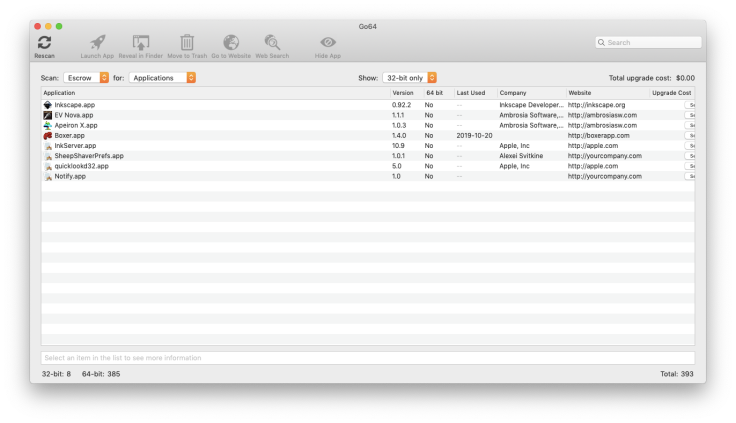
The other way is to use the System Report feature baked into macOS.
Running Older Apps under Catalina with Virtualisation
If you’re stuck with 32-bit apps you need to keep using, and for whatever reason you’ve no choice but to upgrade to Catalina, then your only play is to create a virtualised environment to run these older apps in.
If you’re not familiar with the idea of Virtual Machines, they’re really cool and allow you to create a sandboxed environment running an older version of macOS within which you can run your older apps.
There are three main players in the Mac Virtualisation market these days, which are:
- VirtualBox (free)
- Parallels (Mac specific, not free)
- VMWare (Enterprise quality… expensive!)
Since I have no experience with VMWare, I’ll just cover VirtualBox and Parallels here.
VirtualBox
The de-facto standard for cheap virtualisation, VirtualBox is fantastic for running Windows on a Mac, or a Linux server on a Mac.
Unfortunately, where it falls down severely is with any kind of Mac virtualisation. The reason for this is there aren’t any VirtualBox Mac drivers available, presumably because Apple doesn’t want people running macOS on other platforms.
Building a working Mac VM under VirtualBox is incredibly difficult, although people have already done the hard work for you if you leverage tools such as Vagrant to pull down a pre-generated image. But even then, the experience is pretty dreadful.
On my MacBook Air, the VM would crash my entire machine. On my more powerful MacBook Pro at work, it’s just about good enough to debug things in Safari, but I certainly wouldn’t feel comfortable doing any kind of work on it, and playing games would be out of the question.
Sadly, VirtualBox isn’t a valid solution here.
Parallels
This is hands-down the best solution for running older apps. Parallels seamlessly integrates with your Mac, even to the point of running unobtrusively in the background and showing apps as if they were natively running in the main OS.
As with all virtualisation software, the main issues are it eats up disk space and impacts performance and battery life. This is obviously going to be more of a problem for users like myself who have a humble MacBook Air with limited disk space.
The other problem is it’s not free. Even if you have an older version, you might well need to pay for the latest incarnation in order to run it on Catalina. This is a nice sedge-way into the next section where we talk about paid upgrades.
Paid Upgrades
So, out of some of the 32-bit apps you have, there may be newer versions you can upgrade to. But when you add up the costs, it doesn’t come cheap. If you add Parallels into the equation to manage the 32-bit apps which don’t have any upgrades available at all, you’re talking about spending even more.
An example of such an app my wife relies on is Antidote. Used widely in academia – especially in the Francophone world – it helps with the notoriously difficult French grammar and punctuation rules needed in academic writing.
And we’ve already talked about 1Password and other Safari extensions which require paid upgrades.
For a developer to upgrade their app to be compatible with Catalina is a time consuming, and it’s perfectly reasonable that app creators should expect their effort to be compensated appropriately. Often, these paid upgrades also include new features as well so we shouldn’t direct any of our frustration towards the people and companies that build the great apps we’ve come to rely on.
Do I Really Need to Upgrade to Catalina?
Anyone with the misfortune to follow me on Twitter will have seen far too many ranty iOS 13 tweets from in my feed of late. Apple seem to have had quality control issues with their big 2019 OS upgrades. However, whilst on iOS you have to upgrade to the latest version, the silver lining for Mac users is that macOS doesn’t force you to upgrade until you’re truly ready.
Unless you’re lusting after some of Catalina’s killer new features, such as Sidecar (which I admit is pretty cool), there’s probably not much of a reason to rush to Catalina right away. Apple always provides at least a couple of years of support for versions of macOS, so you can still stick with Mojave for another 2 years and rely on security updates and patches coming down the line.
Writing this article helped me reach a conclusion on what I plan to do with my little dilemma, which is to stick with Mojave for the time being and slowly pay to upgrade the apps I need over a period of time, beginning with the ones impacted already by the Safari upgrade. By this point, I hope Apple will have also ironed out the worst of the bugs we’ve been hearing about.