Bricked is a collection of shortcuts which toggle access to selected apps. When enabled, it will prevent you from launching specific apps you’ve chosen.
Use these shortcuts to avoid distractions and focus when you need it.
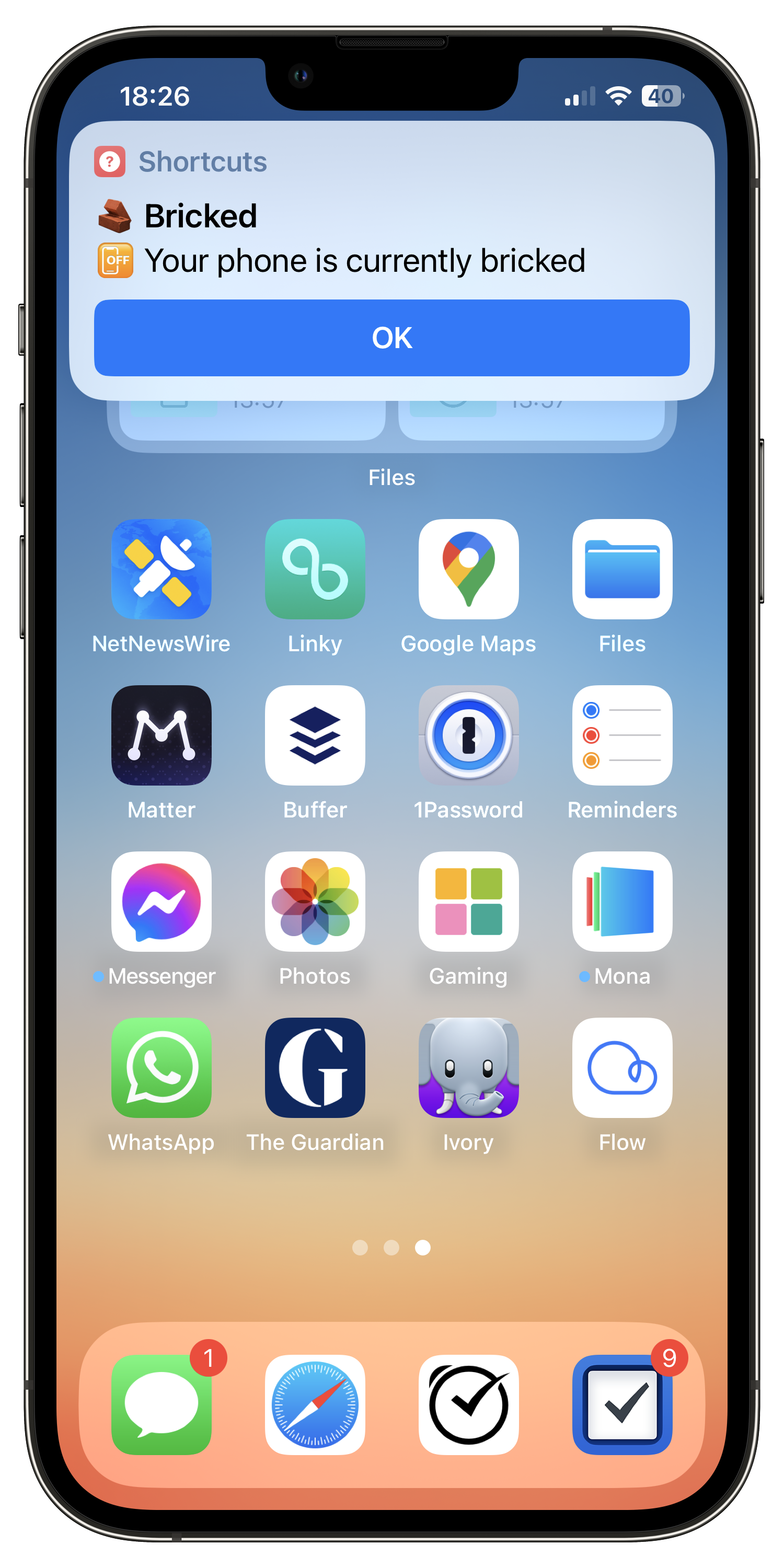
Why did I make these shortcuts? Go ahead and check out the related blog post.
Installation and Setup
The setup of these shortcut is more involved than usual. Please read through the following instructions first.
There are four shortcuts to install:
Next, you need to choose which apps will be “bricked” when enabled. You can do this as follows:
- Open the Shortcuts app
- In the bottom tab, select “Automation”
- On the next screen entitled “Automation”, hit the “+” in the top right
- Choose “Create Personal Automation”
- From the list, scroll down and select “App”
- On the next screen entitled “New Automation”, hit “App… Choose”
- Select all the apps you want to restrict access to in “bricked” mode. Then, hit “Done” at the top.
- Back on the “When” screen, hit “Next”
- On the next screen entitled “Actions”, select “Add Action”
- Search for “Run Shortcut” as the chosen action
- Back on the “Actions” screen you should now see your action to “Run Shortcut”. Select the faded text which says “Shortcut”
- Now search for “Bricked” (note: be careful not to choose “BrickedOff”, “BrickedOn” or “BrickedToggle”)
- Click “Next”
- On the final screen also entitled “When”, uncheck the “Ask Before Running” option and click “Done” in the top right.
Now you’re set up, but nothing will change in your phone’s behaviour… yet. This is where the other shortcuts come in:
- BrickedOn – Run this to enable the “bricked” mode
- BrickedOff – Run this to disable the “bricked” mode
- BrickedToggle – Run this to automatically toggle the “bricked” mode between on and off
Use any of these shortcuts to enable or disabled “bricked” mode. Some ideas for you:
- Have BrickedToggle on your home screen or today view
- Trigger BrickedOn when turning on a specific focus, but don’t forget to also trigger BrickedOff when disabling the focus mode!
- Use an NFC or QR code to trigger BrickedToggle. For example, have it on your fridge and lock your distraction apps when you go out.
Compatibility
| Platform | Compatible |
|---|---|
| 📱 iOS | ✅ |
| 💻 macOS | ❌ |
Third-Party Apps
ℹ️ This app requires Data Jar to be installed.
Privileges
⚠️ This app requires access to the Data Jar app.
Additional Resources
✅ No additional resources are required for this shortcut.